Frequently Asked Questions
If your Internet Service Provider (ISP) or IT administrator provides you only 1 valid IP address, you may switch Pico-UTM to [Router Mode] by the following step, so that it can distribute private IP addresses to LAN devices:
Step 1: Connect Pico-UTM and a PC/laptop as shown in the following figure:
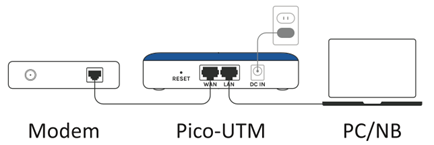
Step 2: Set the IP configuration for the PC manually:
Step 3: Launch a web browser on the PC and enter “http://10.254.254.254”. Then the Pico-UTM login page displays.
Step 4: Go to [WAN] page and set the IP configuration based on the instruction from your ISP or IT.
Step 5: Go to [System] > [Device] page, find [Device Settings] and switch [Connection Mode] from [Bridge] to [Router], then click [Apply].
The Pico-UTM would reboot while applying the new setting. After the reboot is done, Pico-UTM connests Internet with the IP address offered by ISP or IT administrator, and assigns private IP addresses to LAN devices with a DHCP server in Pico-UTM. You may replace the PC with a switch, router or Wi-Fi AP if there are more than 1 LAN device to be connected.
Note: Disabling the DHCP server in the router or Wi-Fi AP is recommended, in order to avoid double NAT.

